How to connect your Fitbit
The Fitbit connection to requires you to have a Fitbit account. You must have this created and set it up already. The authentication uses the login credentials of your Fitbit account to authorize the connection to Trainerize.
Whenever you record a new body measurement in your Fitbit (steps, sleep, body fat, body weight, lean mass, blood pressure, or resting heart rate) it is saved in your Fitbit account on your mobile app. From there, it’s instantly synced to the Copper State FIT client dashboard as a new body stat measurement. This enables your coach to more effectively monitor your health and fitness goals and guide you towards long-term progress.
1. First, navigate to the More tab at the bottom right of the CSF app menu, select Fitbit and tap on Connect to log in to your Fitbit account.
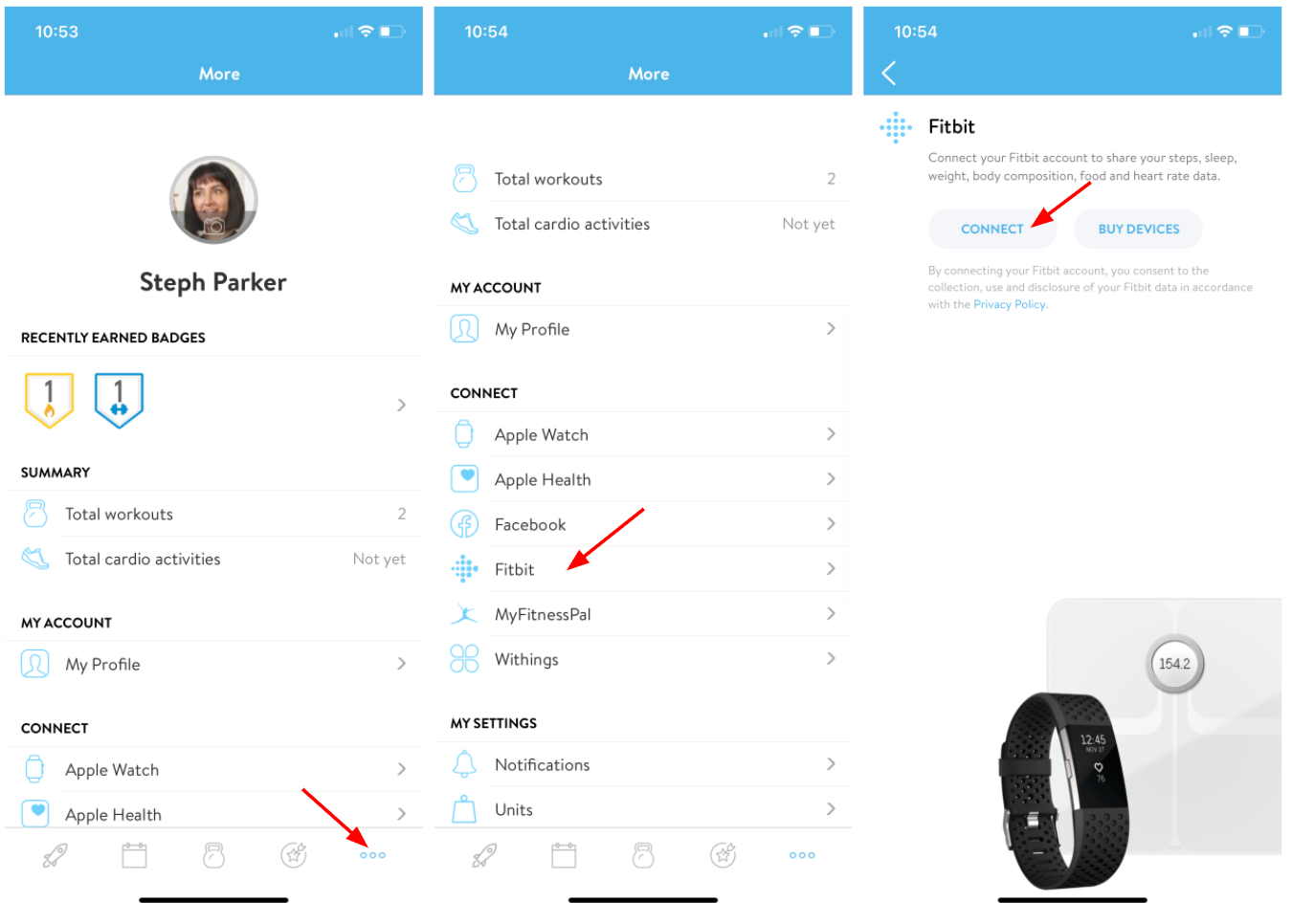
2. Be sure to select the Allow this app button, to move forward with the connection.
DO NOT ALLOW “FOOD & WATER LOGS”, OR THE CSF IN-APP MEAL TRACKER WILL BE DEACTIVATED
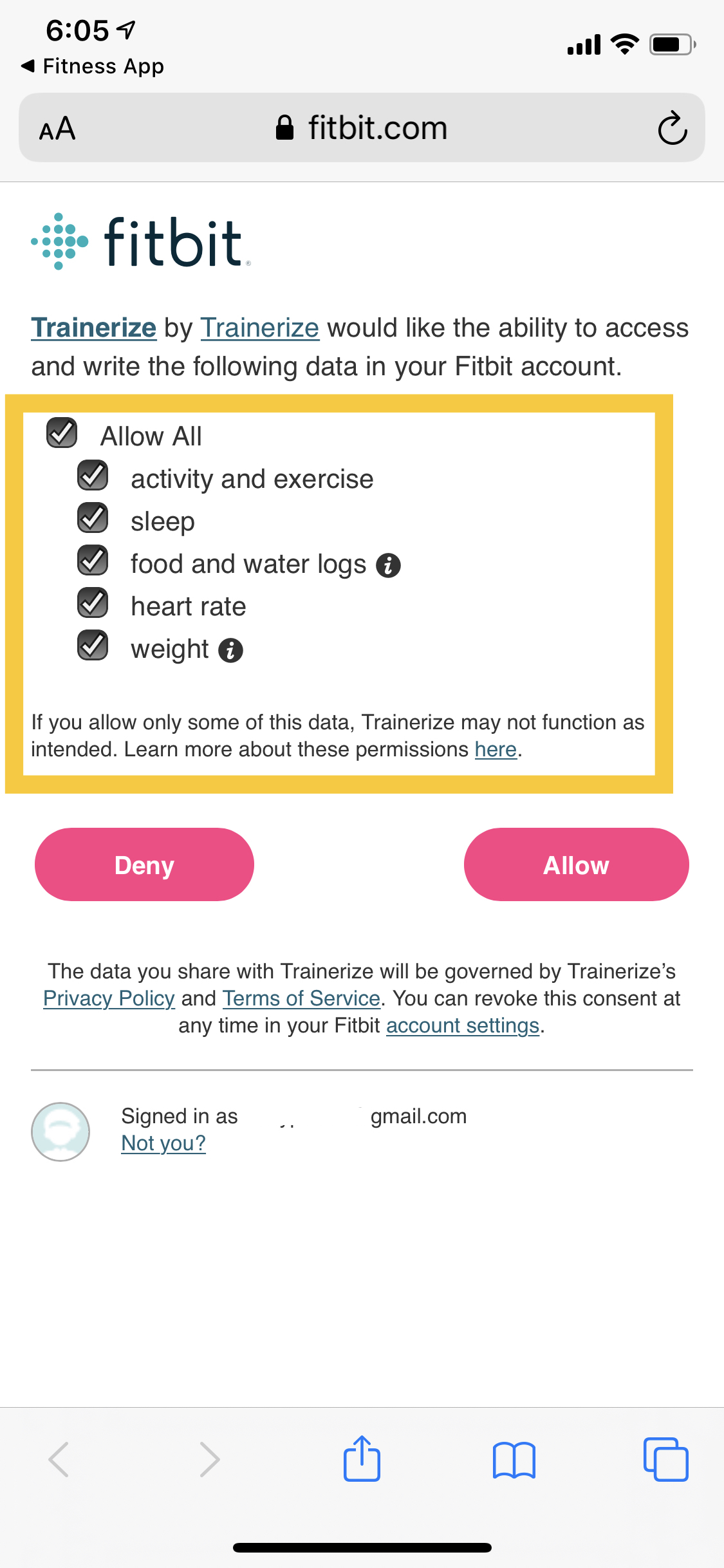
💡 If sleep data is not coming in, it’s likely you haven’t turned on the permission. Simply disconnect and reconnect to ensure the permissions are coming in. The “activity and exercise” permission is to sync the Steps and Active Calories burned data
3. Once the connection has been made, it might take a few minutes for the Fitbit data to start syncing to your CSF app.
You will see a “Sync in background” message similar to the screenshot below. Keep in mind, the initial sync will be bringing in 2 weeks of information and might take longer. Once it is completed, syncs should appear in the app within a few minutes.
Once the sync is complete, the information will be displayed in a few locations within the account:
- Your Calendar
- Your Dashboard
- Your progress Tiles on your Dashboard (Steps, Sleep, Body Weight, Lean Mass, Body Fat, Resting Heart Rate, Active Calories burned, Blood pressure)
- Progress graphs (Steps, Sleep, Body Weight, Lean Mass, Body Fat, Resting Heart Rate, Active Calories burned)


How to sync cardio and other activities through your Fitbit
With our Fitbit integration, you can sync cardio activities tracked using your Fitbit to the Copper State FIT app! That way you can leave your phone behind and track cardio activities like swimming, CrossFit, yoga, and more on the go.
You’ll have the ability to track over 27 different cardio activities, plus all “other” Fitbit activities will sync over as a “General” cardio activity in the CSF app. Duration, distance, active calories burned, average heart rate, speed, and pace will also be tracked.
The list below shows what the data is called on the Fitbit watch on the left and what it shows up as in the Trainerize app on the right.
- Sleep → Sleep
- Heart Rate → Resting Heart Rate
- Energy expended → Caloric Burn
- Body weight → Body weight
- Body Fat → Body Fat
- Calories consumed → Caloric Intake
- Steps → Steps
- Activity → Various Cardio Activities
Troubleshooting: I’m having trouble with my Fitbit. Where can I find help?
If you’re looking for help with your Fitbit, you can find Fitbit’s help section by clicking here.
